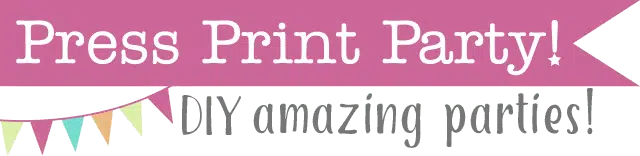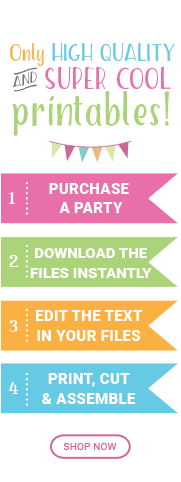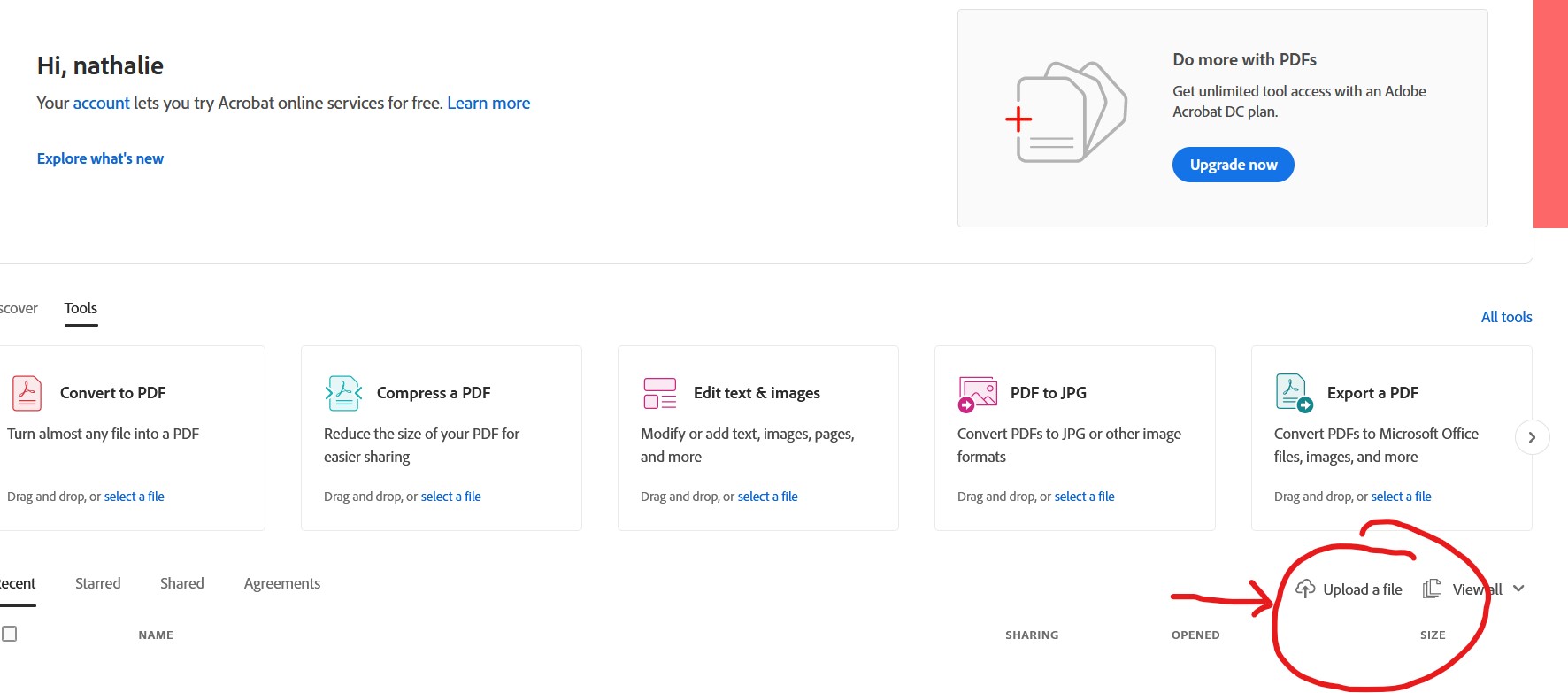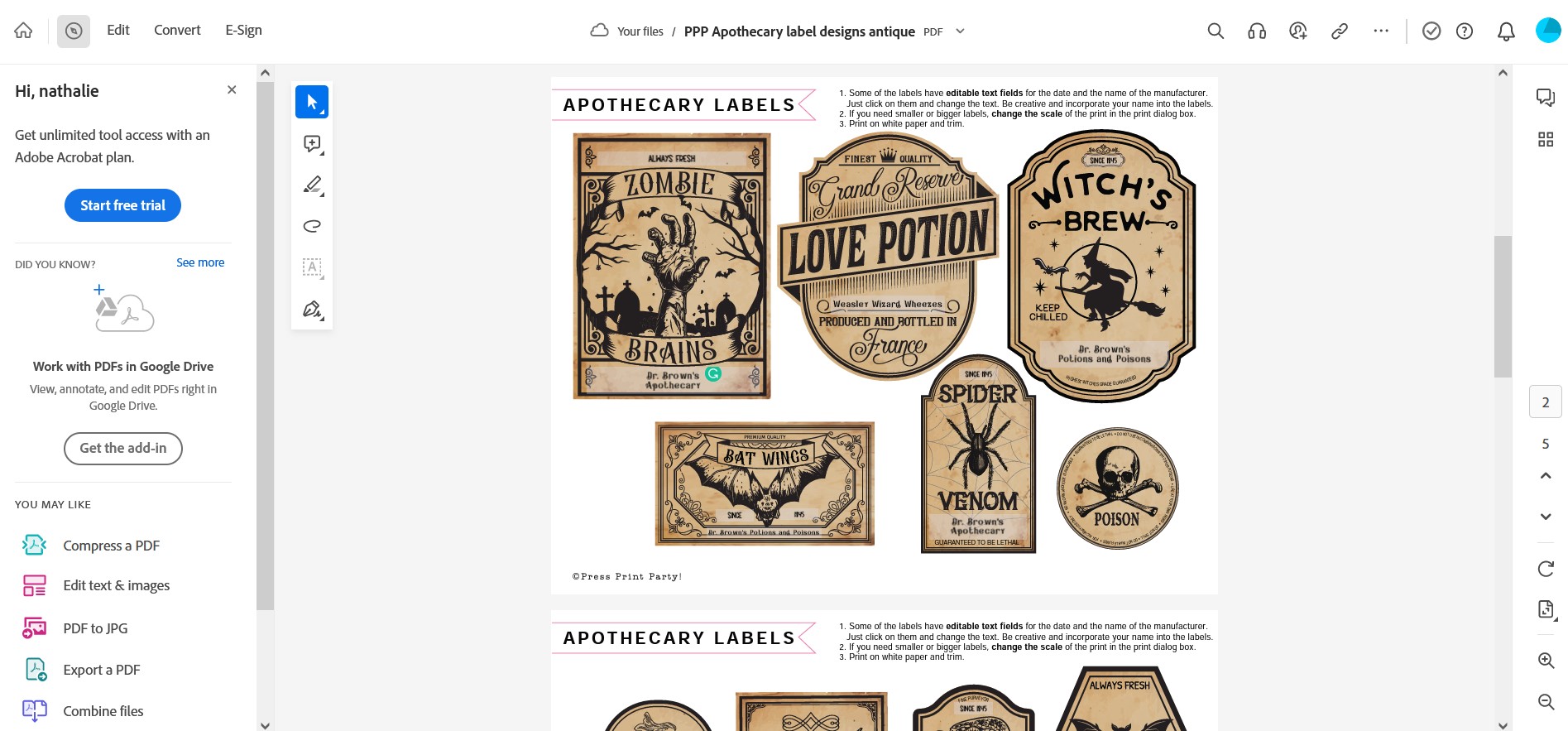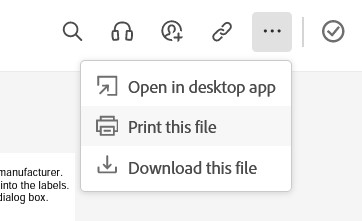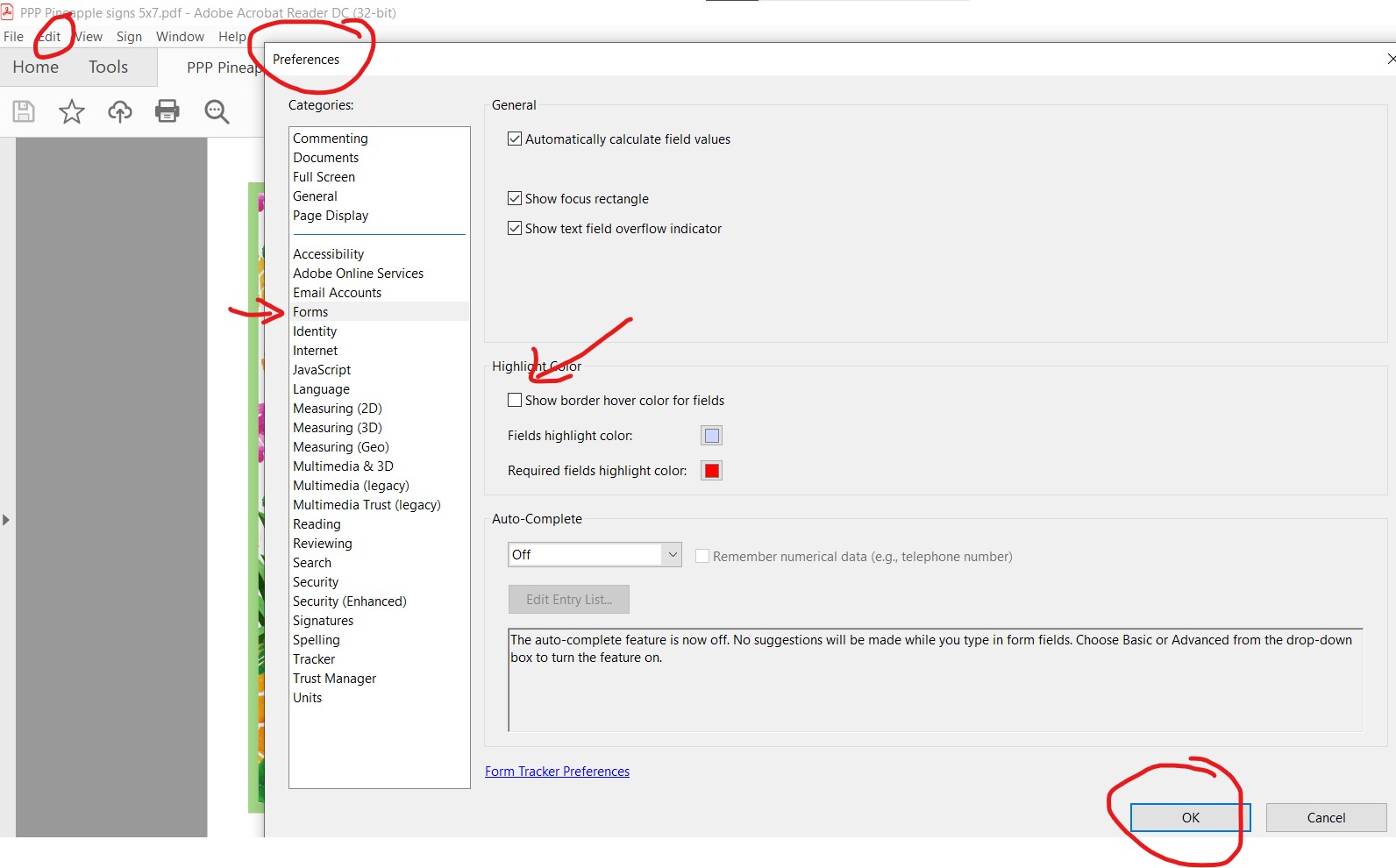FAQs
If you’re having trouble with your printable file, please first watch one of the 2 videos below. (The first one or editable PDF files, and the second one for CANVA files). Please scroll down for all other questions.
PDF printables instructions:
CANVA printables instructions:
How to use your printables
Just so we’re clear. You won’t receive any physical product in the mail.
1. INSTANTLY DOWNLOAD YOUR FILES
The file is available for immediate download after payment. Just follow the link to your download page.
2. OPEN YOUR FILES IN ADOBE ACROBAT READER or CANVA
--> Adobe Acrobat Reader is available for FREE on the Adobe website: http://get.adobe.com/reader/
You can also use the Adobe Acrobat Reader App on your phone.
--> OR you can use the Canva template link to open with Canva.com on your computer or phone app. You will need a free Canva account.
The fonts on the PDF and the Canva template may be slightly different.
Follow these steps for success if using the PDF version:
- Download the file from the website or email (save it)
- Download Adobe Acrobat Reader http://get.adobe.com/reader
- Open Reader.
- Go to file>open and fetch the printable file.
- Click in the fields to edit your file.
Follow these steps for success if using the CANVA version:
- Download and open the CANVA pdf.
- Click on the teal button link.
- Your web browser will open to the template, click on "Use Template".
Go check out the how to video on the FAQs page
3. PERSONALIZE YOUR FILES
With your file open just type over the sample text. Save any changes you make. You can't change the graphics. All text is editable unless otherwise stated at the top of the listing. The font type is only editable in Canva. Please contact me if you need more fields than provided.
4. CHOOSE YOUR PAPER
All of the printables in my shop (unless specifically stated) are meant to be printed on 8 1/2″ x 11″ or A4 white cardstock (80lb-110lb). You can find white cardstock at any office or big box store (like Walmart).
5. PRINT YOUR FILES
These printables are meant to be printed at home. Any color inkjet printer will give very nice results. Print as many as you’d like.
If you’d like, you may take your file to an office store and use their computers and printers.
You may also save the pages you need at home and send only the pages you need to an office store. Most of my pdf files are multi-pages, so if you need all the pages sent to you separately, just send me an email I’m here to help.
(or use the free service at Ilovepdf.com)
Make sure the print shop is using the latest Adobe Reader to open the files. Any other programs may mess up the fields.
*Unfortunately I DO NOT offer a print and ship service and only supply the digital files.
6. CUT YOUR DESIGNS
Trim/cut out using scissors, craft knife, paper trimmer or punch. Some designs may need assembling. All my printables come with detailed instructions.
—————————————
COPYRIGHT INFO
—————————————
©Press Print Party. These files are for personal use only. Commercial use, reselling of printed items, mass production, and file sharing is prohibited. You may not extract any original graphics for commercial use, or use any graphics as part of a website, logo or similar. Thank you.
—————————————
FAQs
—————————————
For any more questions, go to the FAQs page or contact me. I’m always here to help.
If you’ve ordered on pressprintparty.com you should have received an email with your download links. Please check your SPAM or JUNK folder.
You can also just log into your account and retrieve the files from there.
If you’ve ordered on ETSY your download links are here:
https://www.etsy.com/your/orders/YOURORDERNUMBER/downloads
Just change YOURORDERNUMBER with your actual order number.
No trouble, it’s an easy fix.
You’re probably not opening the file in Adobe Reader or have opened the file in something else but Adobe Reader first, which will corrupt the file. Or the file got corrupted on download.
You may have to delete the file you have as it may be corrupted and re-download it.
Follow these steps for success:
- Download and save the pdf file (Don’t open it yet – You may right click on the download link and choose “save link as”)
- Download and install the FREE Adobe Reader DC http://get.adobe.com/
reader (Uncheck the optional offers) OR install the Adobe Acrobat App on your phone. - Open Reader DC.
- In Reader DC go to file>open and retrieve the pdf.
- Click in the fields to edit your file.
If you need more help go check out Troubleshooting Party Printables.
If for some reason you can’t download Adobe Reader onto your system (For example if you have a Chromebook), you can view, edit, and print the file in the web version of Adobe Reader.
First, go to acrobat.Adobe.com and create an account.
Then click on Upload a File and upload the pdf file.
The file should automatically open in the web version of Adobe Reader.
You can now edit your text in the fields and print.
You may want to extract only certain pages from a PDF file to send out for printing.
Just go to Ilovepdf.com/split_pdf and follow the instructions.
You can make the jpeg yourself and it’s easier than you think:
You can use this FREE PDF to Jpeg tool available from IIovepdf.com If will convert every page of your PDF into a Jpeg in one simple step.
Windows:
Did you know you could snip any part of your screen and save it as a jpeg!!! Yes!
It’s called the Snipping tool.
Zoom in to your invitation as much as you can while still seeing the whole invitation on the screen.
Type “Snip” in your windows search bar and open the app.
Click on New and the crosshair appears.
Start at a corner and carefully select your invitation.
Mac:
You need to use “Command + Shift + 4” to turn the cursor into a crosshair, allowing you to select which portion of your screen you would like to capture.
The blue highlights in Adobe Reader DC just show you where the fields are. They will not print.
But if you want to make them disappear just go to Edit>Preferences>Forms and uncheck “show border hover color for fields”
The fields are a bit close together and hard to click on.
Just click in the day of the week field and hit the TAB key until you get to the month field.
- A computer with Adobe Reader DC installed (free software) or a phone with the Adobe Reader App Installed
- A color printer (or access to an office store to get your file printed)
- White cardstock in letter size (or A4)
- Scissors
- Scotch tape for certain things
- Glue for certain favor boxes
- A bit of time, usually in front of the TV or with friends, cutting your printables
Yes. You may edit and print your printables with the Adobe Acrobat Reader App.
Save your pdf file on your phone (in the documents folder if you can) or cloud, then get the Adobe Acrobat Reader App from the App store.
Open the Adobe Acrobat Reader’s App and click on “files to retrieve your file”.
You’ll then be able to edit and print your pages.
The design colors are set and not changeable. If you need a design color change, especially for the wedding sets, please contact me.
However, some (most don’t) of my pdfs have text fields where you are able to change the font or font color. Make sure you’re in Adobe Reader and hit CTRL E or CMD E to open the text property box.
It’s easy to use my printables, save them and send them to an office store for printing. They will also need to open the files you send them in Adobe Reader.
You have authorization to print my file at an office store or professional printer for personal use.
My files are multiple pages so you will need to tell the store which page number to print.
You may also want to send only the single pages you need to the store.
If you wanted the store to print a whole banner you’ll need to save several individual pages as there’s only one banner page in the file in which you change the letters.
In that case you need to be able to save each page individually.
You can either:
- Split the pdf by going to https://www.ilovepdf.com/split_pdf and following the instructions or:
- Use the print function in Adobe Reader to save just that page as a pdf.
On Windows:
You’ll need a print-to-pdf printer driver. You may already have one, so check.
If not, I highly recommend you install Primopdf.
It’s free, easy to use, and has no advertising. It will install a new printer driver “PrimoPDF”. When you choose that driver instead of you regular printer, the save file dialog box will appear. You can check out my full post on how use PrimoPdf.
On Macs:
That function is already build to the print dialog box in the Mac version of Adobe Reader DC. Just click the print to file option at the bottom left corner.
That will depend on the design of the invitation and your printer. I buy non-OEM ink on Amazon for super cheap and I never think twice about printing in full color.
Most of my printables should be printed on white letter sized (8.5″ x 11″) or A4 cardstock.
Your run-of-the-mill 110lb cardstock you can find at your nearest box store will work just fine.
But the best quality cardstock you use, the better the print will be.
This is the only cardstock I use for my prints
The outline SVG files are there to be used with cutting machines that allow for cutting a full sheet of paper by registration marks (which are on the printout). Unfortunately, not Cricut which has a print and cut limitation of about 6″x9″.
For the Cricut, you can convert the pdf to a jpeg and create your own print and cut file in Design Space with the jpeg.
You can convert your pdfs to jpegs for free here: https://www.apowersoft.com/pdf-to-jpg
Sometimes yes. If you need small text changes I usually charge $5 for my time or $15 for color changes and such. To ask for customization and get a quote for more extensive design changes, please contact me by email.
You have authorization to print my file at an office store or professional printer for personal use.
Still have questions? Feel free to email me!